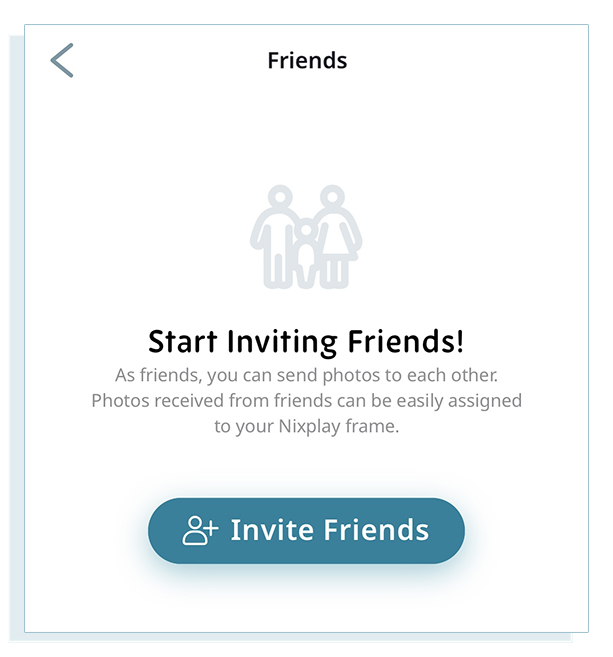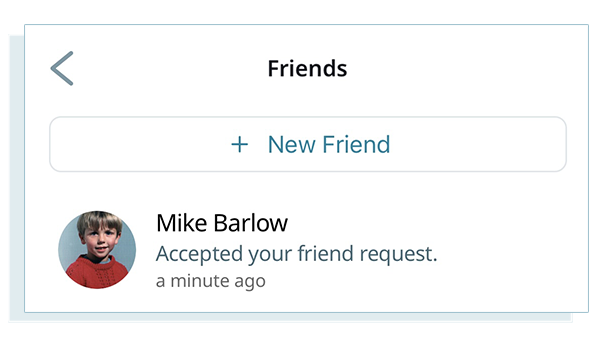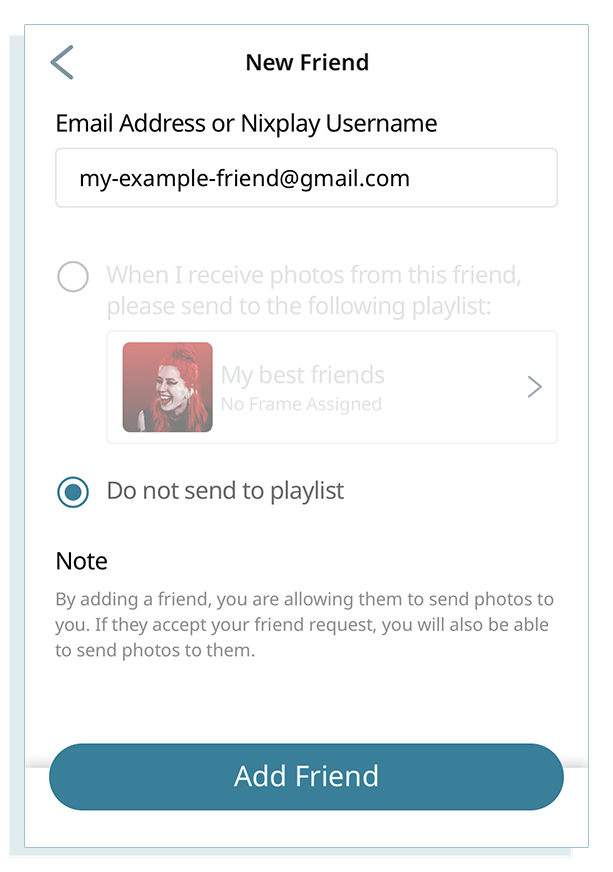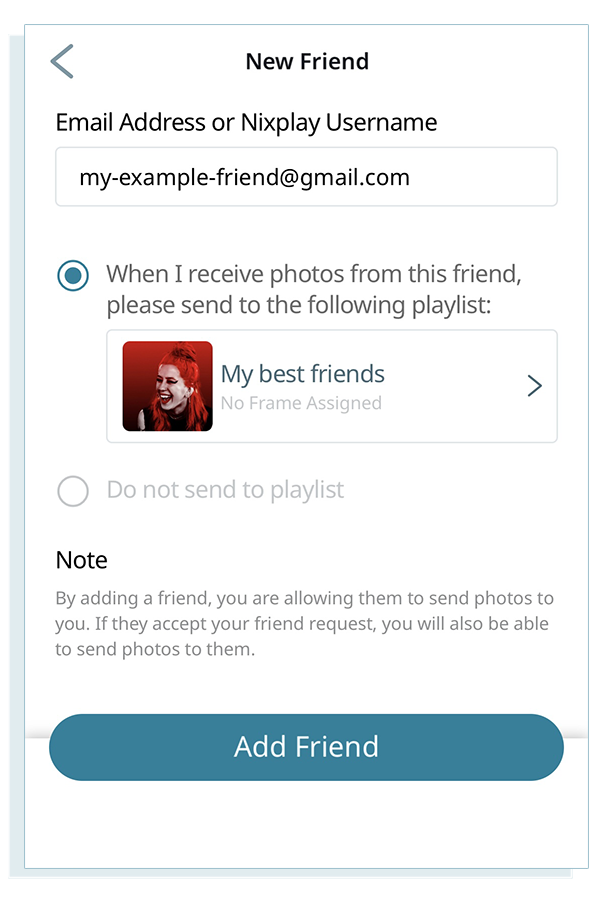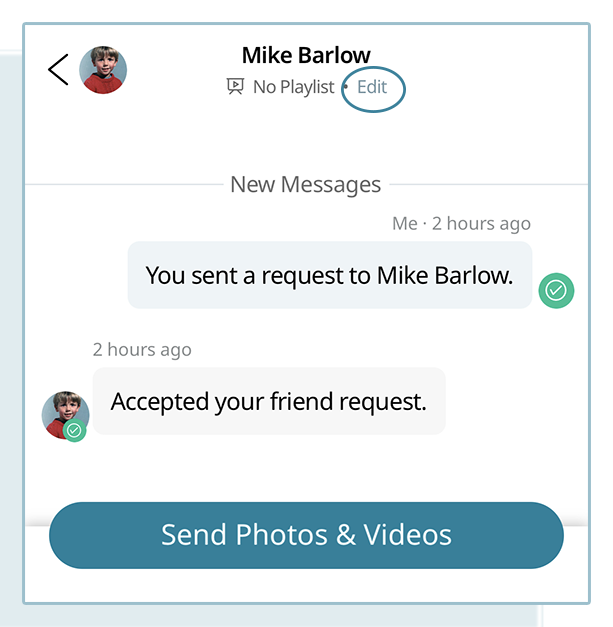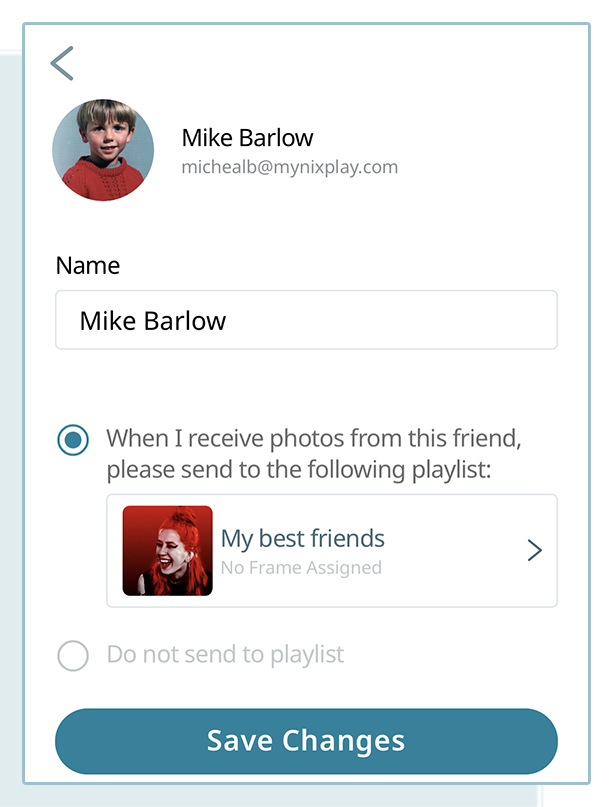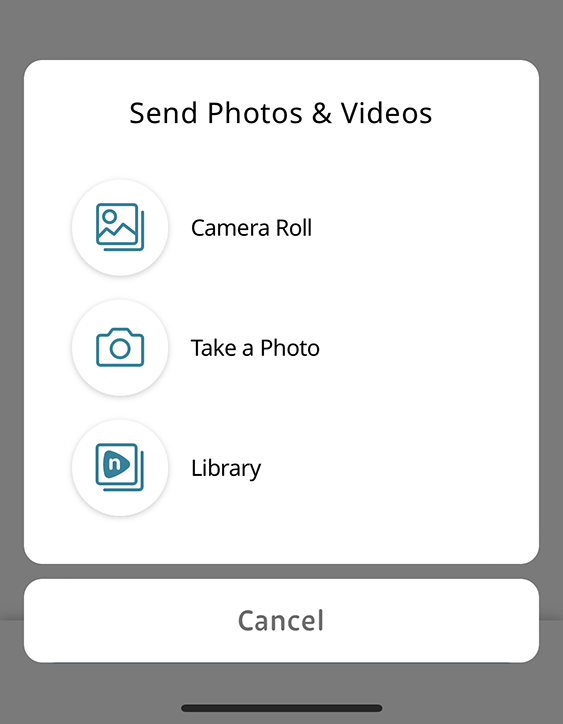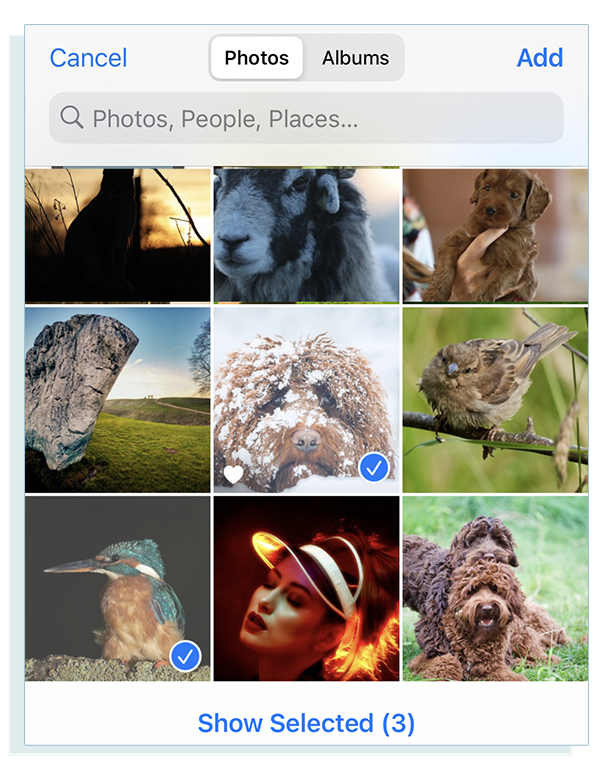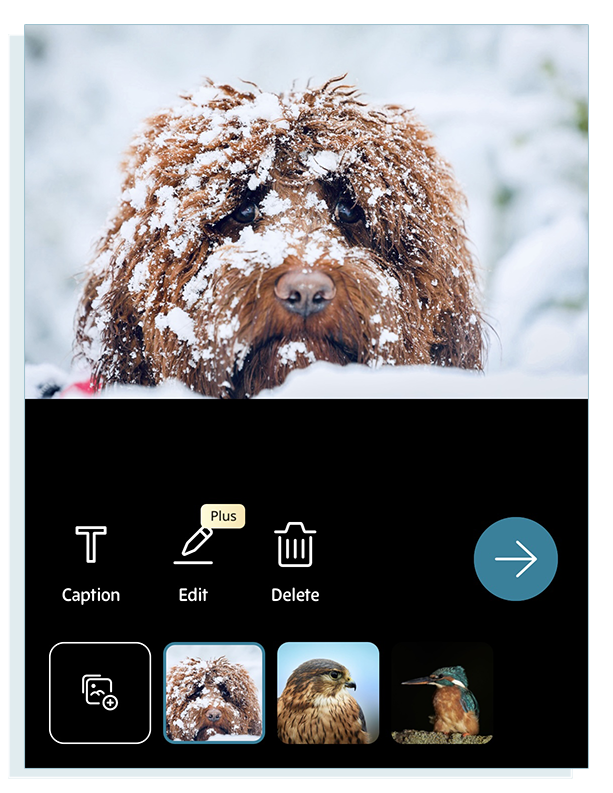The Friends Feature enables seamless and instant photo sharing among Nixplay accounts.
To connect with your friends and family and share your photos, let's take a look at the step-by-step guide for using the Friends Feature. It's important to familiarize yourself with this feature since the default settings might prevent received photos from appearing on your frame or playlists. It's a great place to begin your photo-sharing journey!
MOBILE APP: ADDING FRIENDS - Here are the steps on how to add a friend using the app:
1. Sign In to your Nixplay account on the app and Hit “More”
2. Choose Friends
3. On your Friends tab, if it is the first friend you are adding, press Invite Friends.
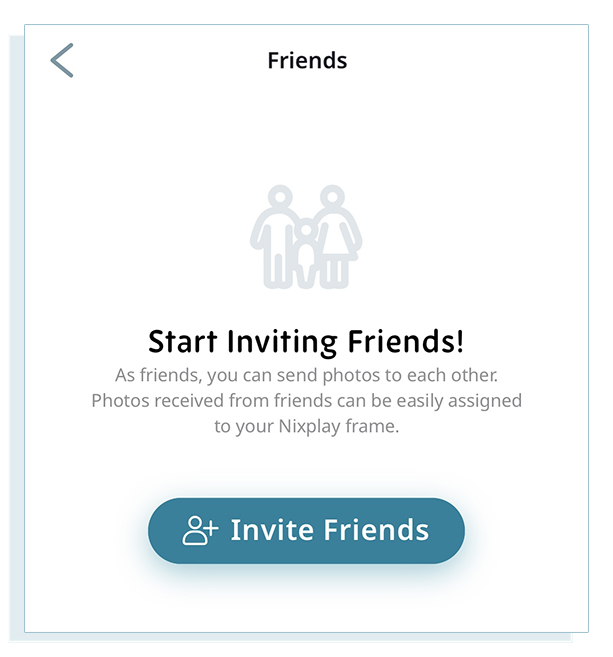
Otherwise, press the + New Friend button
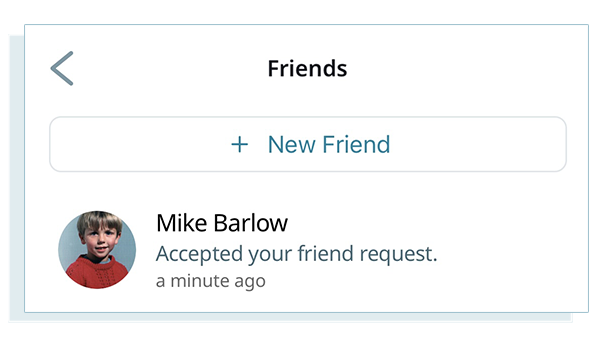
4. To get started, simply enter your friend's Nixplay address and decide how you want to handle the received photos. By default, received images are not automatically added to a playlist.
This default setting ensures that you have complete control over the content you receive and where it is displayed.
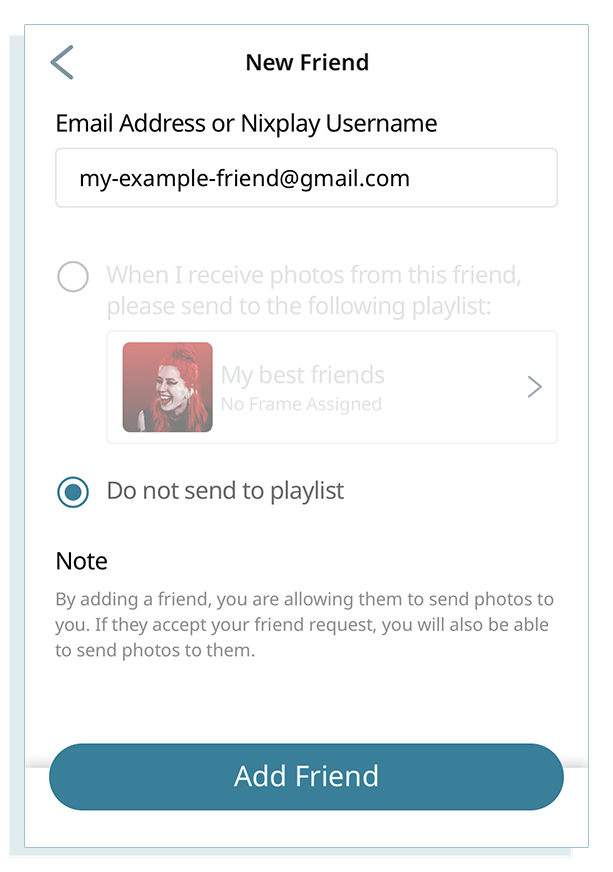
If you prefer to automatically add the received photos to an existing album, you can easily do so by selecting the desired album. This allows for seamless integration of the photos into your chosen album.
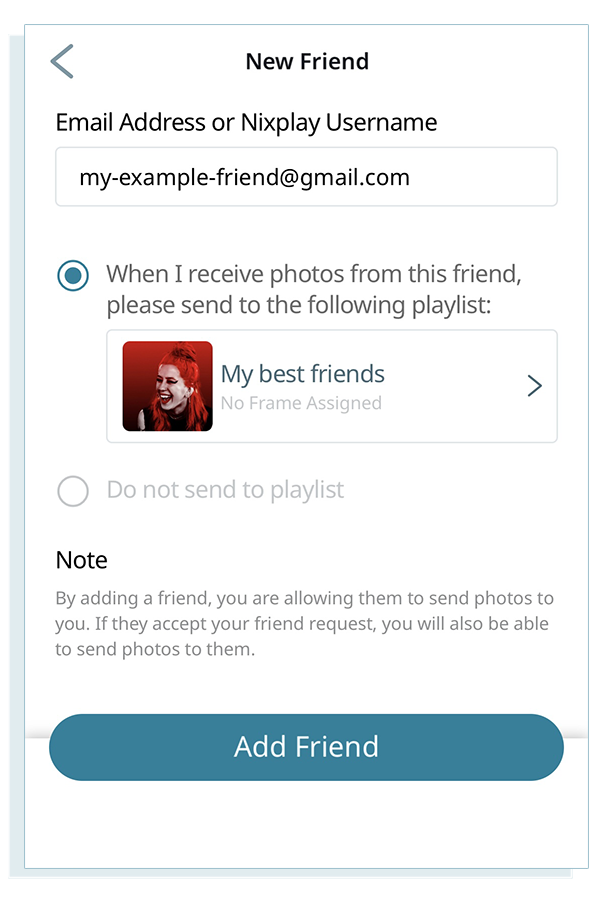
Once you are satisfied with the details, simply click the "Add Friend" button. Your friend will then receive a notification to accept the friend request. This allows for a smooth and straightforward process of connecting with your friends on Nixplay.
WEBSITE: ADDING FRIENDS
To customize and add your friends using the website, follow these steps:
1. Log in to your account at
https://app.nixplay.com.
2. Once logged in, navigate to the homepage and select the account profile name in the top right corner.
3. Choose 'Friends' from the dropdown menu.
4. Click on 'Add New Friend.'
5. Enter your friend's name, Nixplay username, and select the playlist you want to assign to them. Then, click on 'Add Friend.'
By following these steps, you can easily manage your friends and their associated playlists to ensure a seamless sharing experience on your Nixplay frame.
CUSTOMIZING FRIENDS' ALBUM
When friends without assigned album send photos, the default setting is for those photos to be automatically set as "Do not send to any album." To ensure that your frame receives these photos, it is essential to edit their album assignment.
MOBILE APP: ASSIGN A FRIEND TO A SPECIFIC ALBUM
Here's how you can assign a friend to a specific album using the Nixplay Mobile App
1. Open the Nixplay app and log in to your account.
2. Select "More" and then choose "Friends."
3. From the list, select the name of the friend you want to assign an album to.
3. Look for the "Edit" text below your friend's name and tap on it.
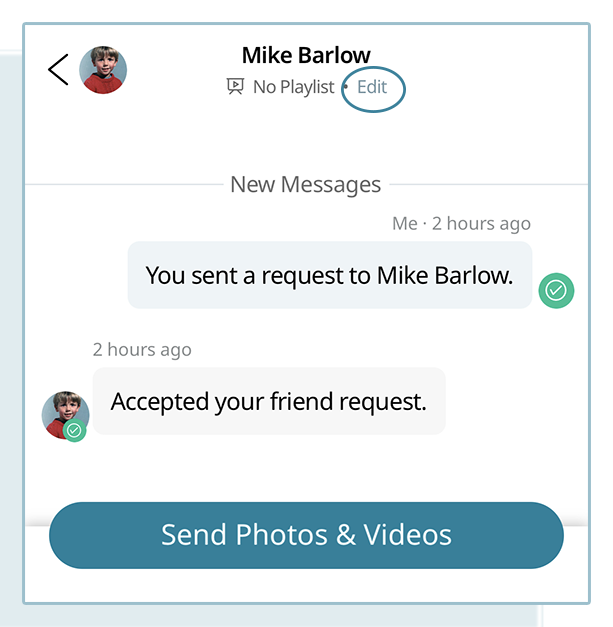
4. Make sure to enable the option that says "When I receive photos from this person, please send to the following album." Tap the box below to select the desired album where you want the photos they send to be placed.
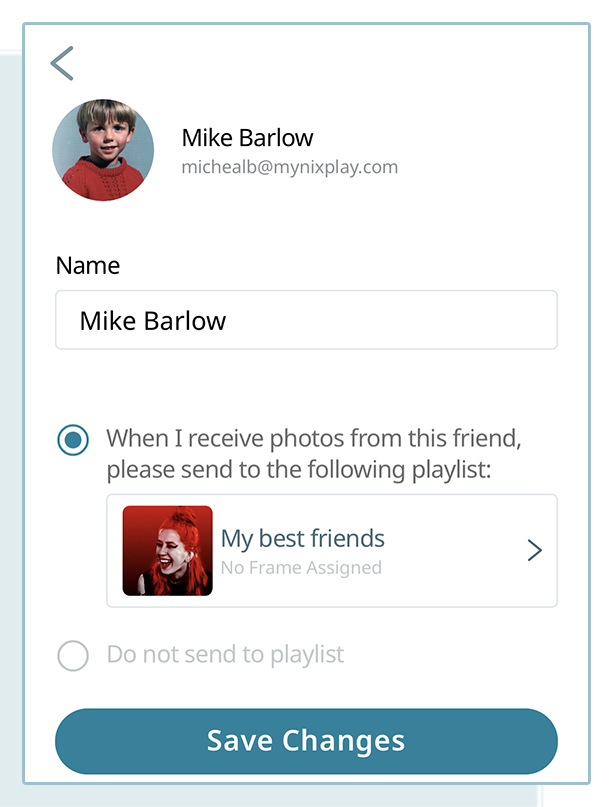
5. Finally, save the changes by tapping "Save."
By following these steps, you can ensure that the photos sent by your friends without assigned playlists will be directed to the playlist you have designated, allowing your frame to receive and display them accordingly.
WEBAPP: ASSIGN A FRIEND TO A SPECIFIC ALBUM
If you prefer to assign a friend to a specific album using the Nixplay website, follow these steps:
2. Once logged in, navigate to the homepage and select the account profile name in the top right corner.
3. Choose 'Friends' from the dropdown menu.
4. Locate your friend in the list and click on the gear icon next to their name.
5. Make sure to enable the option that says "Choose which Playlist will receive photos sent by a Friend." Click the box below it to change the playlist, then select the desired playlist where you want the photos they send placed.
6. Once selected, click "Done" to save the changes.
By assigning friends to specific playlists, you can ensure that the photos they send are received and displayed on your frame, creating a personalized and enjoyable viewing experience.
SENDING PHOTOS TO FRIENDS
After checking your Friends' Settings, you are now prepared to receive photos from your friends. It's time to start sending and sharing photos with them!
MOBILE APP: SEND PHOTO TO FRIEND
Follow these steps on the mobile app;
1. Log in to your Nixplay account on the app and select "Me," then choose "Friends."
2. Tap on the name of the friend you want to send photos to.
3. Look for the option to "Send Photos and Videos" and tap on it.

4. Choose the source of the photos you want to send: Photo Gallery/Camera Roll, Take a Photo (using your phone's camera), or Cloud Album (photos from your Nixplay account's Library).
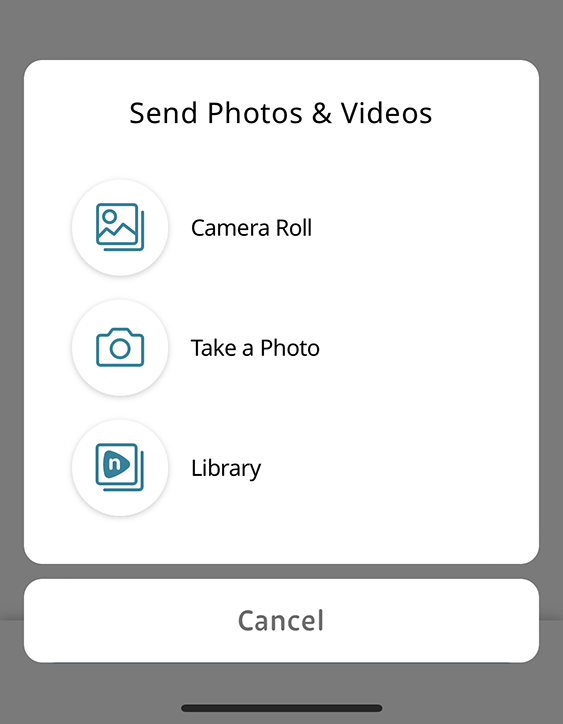
5. Select the photos you want to send by tapping on them. They will have a blue checkmark. Once you have made your selection, tap "Done" or "Add."
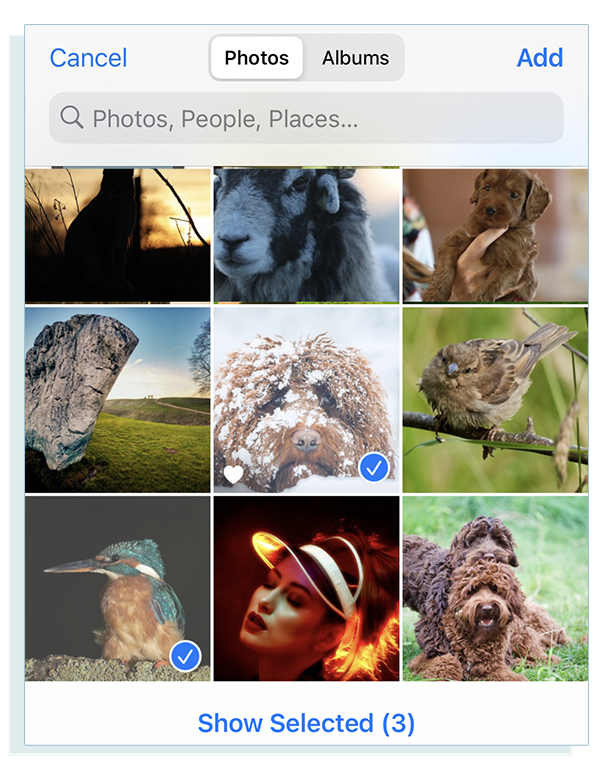
6. You will be taken to a preview of the chosen photos, where you can add captions if desired. When ready, tap the blue arrow on the corner to finalize the selection.
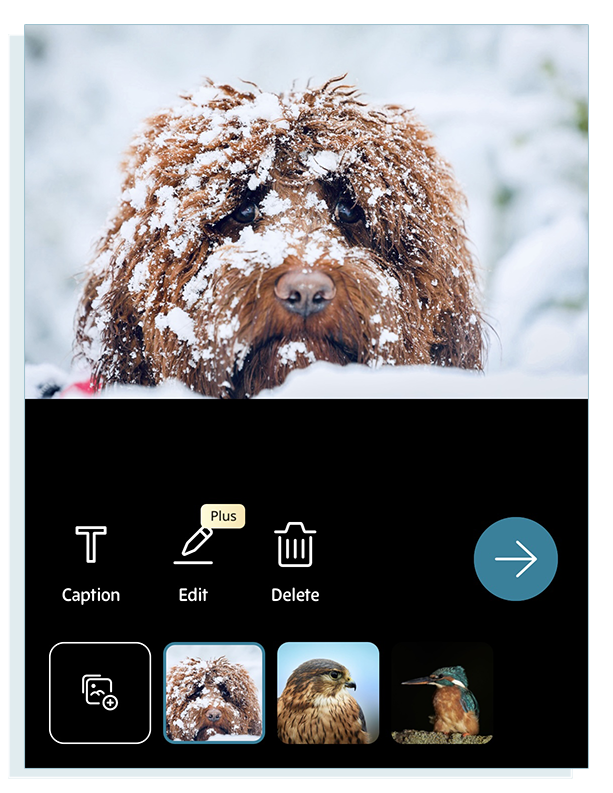
7. Once successfully sent, you will see the photos appear on your friend's page.
By following these steps, you can easily send photos to your friends using the Nixplay Mobile app and enjoy sharing memorable moments together.
WEBSITE: SEND PHOTO TO FRIEND
To send photos to your friends using the Nixplay website, follow these steps:
1. Log in to your account at
https://app.nixplay.com. On the homepage, select "Photos." Then click on "Content Library" and choose the album that contains the photos you want to send.
2. Hover your mouse over the photos and click on the check marks to select them. The selected photos will be marked with a green checkmark.
3. Above the photos, you will see a blue bar that says "Send to Friend." Click on it. Tick the boxes next to the friend(s) you want to send the photos to, and then click the grey "Send" button below the names.
By following these steps, you can easily select and send photos from your Nixplay Content Library to your friends, allowing them to enjoy the shared moments on their frames.