To view an album on a frame you first have to assign it to the frame.
To assign (or unassign) an album to a frame, you can follow the steps below:
Using the mobile app
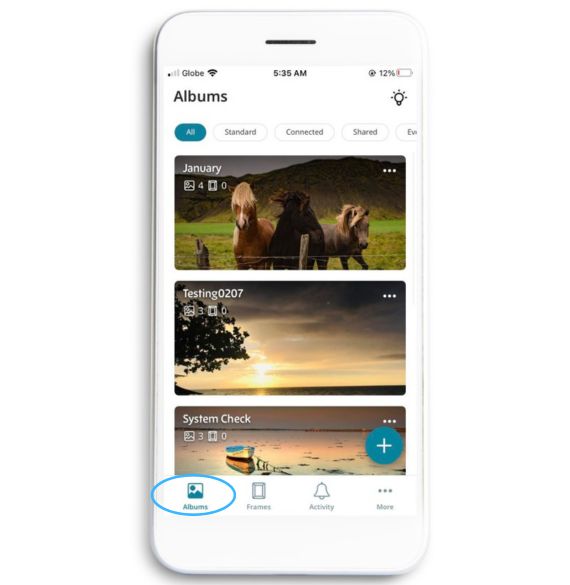
4. Tap the three dots in the top right corner

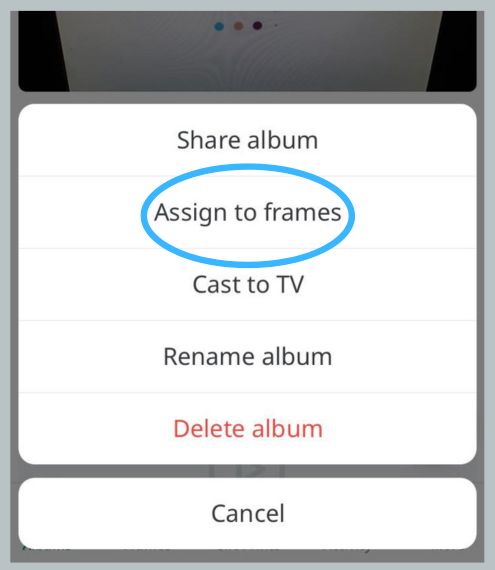
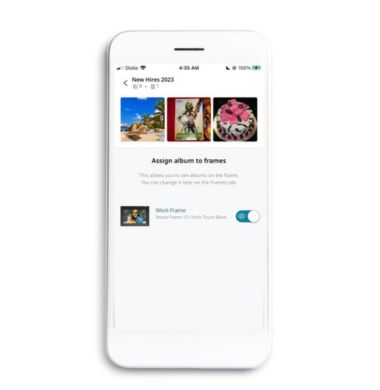
Note: A grayed toggle color indicates that the album is disabled while a highlighted toggle means the album is enabled.
Using the web app
Ensure that the frame is online if you want to disable or enable an album from it, as changes won't take effect if the frame is not connected to the internet.